No results found. Try again with different words?
Search must be at least 3 characters.
- How to Add an Extra Field for a Particular Schema Type in Schema Pro?
- How to enable/disable schema markup from post/page?
- How to Add Ratings using Shortcode in Schema Pro?
- How to disable a specific schema markup from post/page?
- How to Add Schema Markup on Subcategories
- How to Disable the White Label Settings Permanently?
- How to Disable Corporate Contact Schema?
- How to Remove Home List Item from Breadcrumblist Schema?
- How to Remove Shop Item Link from BreadcrumbList Schema on Product Page?
- How to Test a Schema Snippet?
- Mapping Your Schema Fields in Schema Pro
- How to Add an Extra Field for a Particular Schema Type in Schema Pro?
- How to Use the Schema Pro plugin?
- What is the All-in-one Schema Pro plugin?
- How to map required fields with Custom Fields?
- How to create a Custom Fields using Schema Pro?
- How to target specific areas of the website?
- How to enable/disable schema markup from post/page?
- How to Add Ratings using Shortcode in Schema Pro?
- How to Add a Schema markup for an Article on your website?
- What is the Difference between the Free and Pro Plugin?
- How to map fields with custom fields from third party plugins?
- How to Accept User Ratings from Users in Schema Pro?
- How to Update Schema Pro?
- How to Register Your Copy of Schema Pro? (License Registration)
- Selecting Organization Type in the Setup Wizard
- Schema Pro Setup Wizard
- Getting Started with Schema Pro
- How To Install Schema Pro Plugin
- How to Add a Schema markup for an Event page?
- How to Add a Schema markup for a Review page?
- How to Add a Schema markup for a Local Business Page?
- How to Add a Schema markup for a Service Page?
- How to Add a Schema markup for a Product page?
- How to Add a Schema markup for a Course page?
- How to Add a Schema markup for a Recipe page?
- How to Add a Schema markup for a Person or About Page?
- How to Add a Schema markup for a Job Posting page?
- How to Add a Schema markup for a Video Object?
- How to add Corporate Contact Markup?
- How to Add a Schema markup for a Book page?
- How to Add a Schema Markup for a FAQ Page?
- How to Add a Schema Markup for a How-To Page?
- How to Add a Schema Markup for an Article Page?
- The Difference: FAQ Schema Type & FAQ Schema Pro Block for Gutenberg
- FAQ Schema Pro Block for Gutenberg
- How-to Gutenberg Block in Schema Pro
How to Add a Schema markup for an “How To” Article?
“How to” articles are loved by search engines and users too! They are those precise articles that answer a particular query and give step wise instructions on how one can accomplish a particular goal. With several competitors writing similar articles, you can make yours stand out with a rich snippet!
In this article we’ll see how we can implement a schema markup for an How To article you may have on your website.
1. Create a new Schema markup by going to Schemas tab in the Schema Pro interface in WordPress dashboard. Click on Add New.
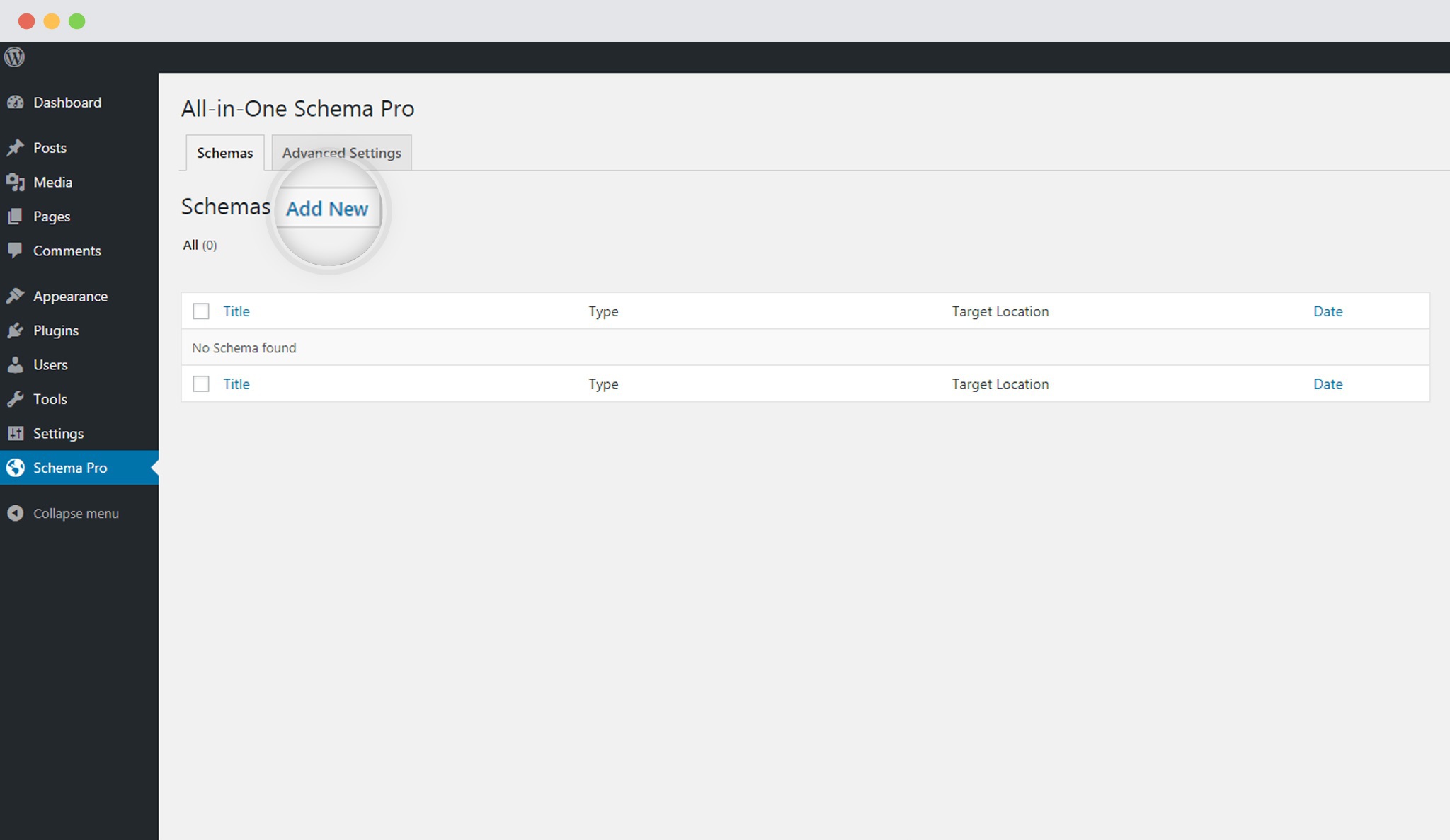
2. Select the type of schema as HowTo.
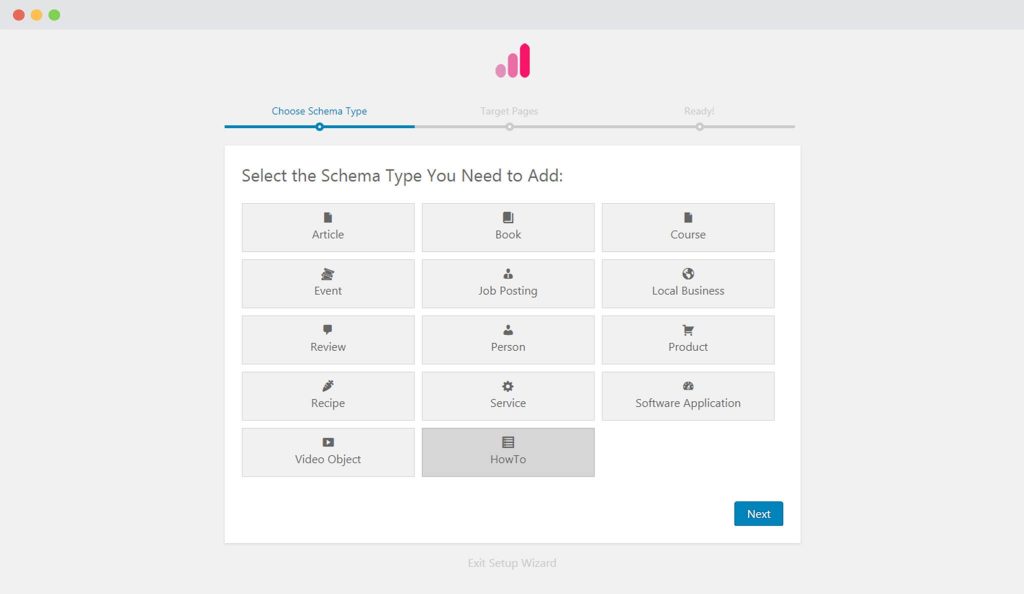
3. Select pages / posts you wish to use this for. You can add display rules and also exclude pages and posts you want to exempt this schema on.
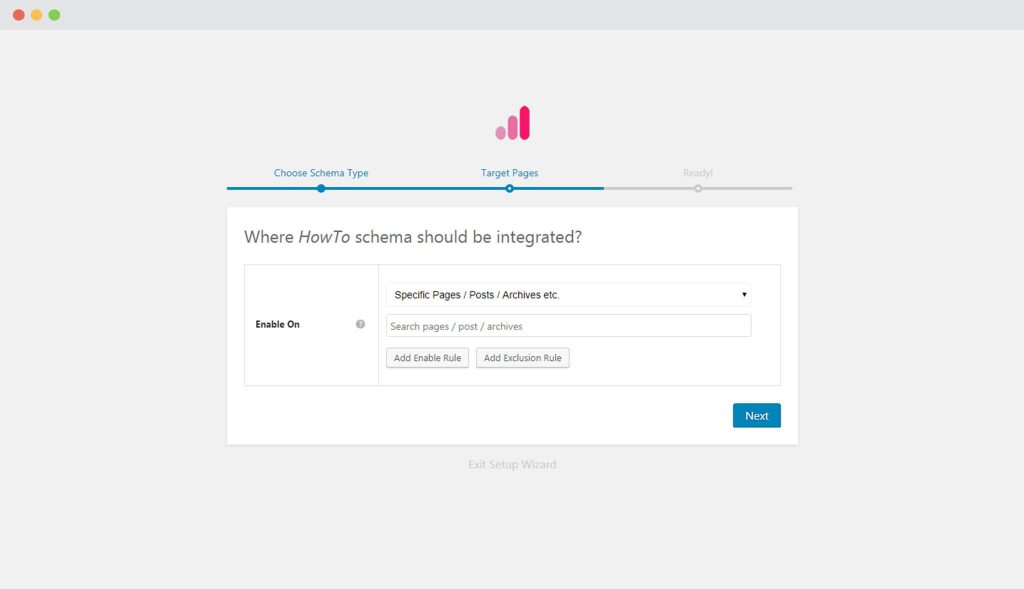
You can refer to an article to know more about how you can target specific pages and posts.
4. You can then complete the setup and proceed mapping the required properties with fields that you already have on your website. Mapping is done by default. However, we recommend you to check the mapping and make sure your required fields get the right values.
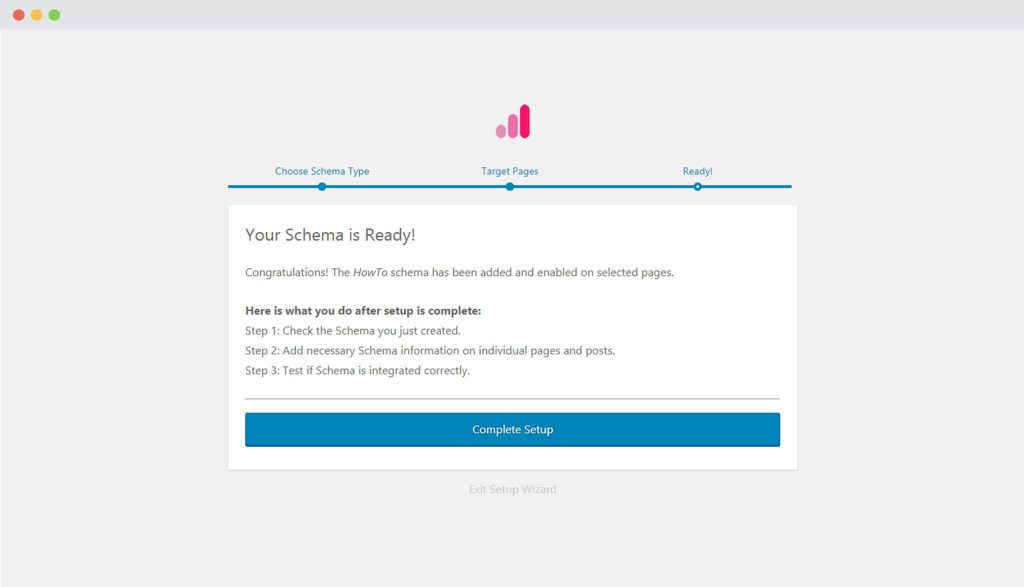
Lets take a look at the list of Schema Properties you need to fill for the HowTo schema markup.
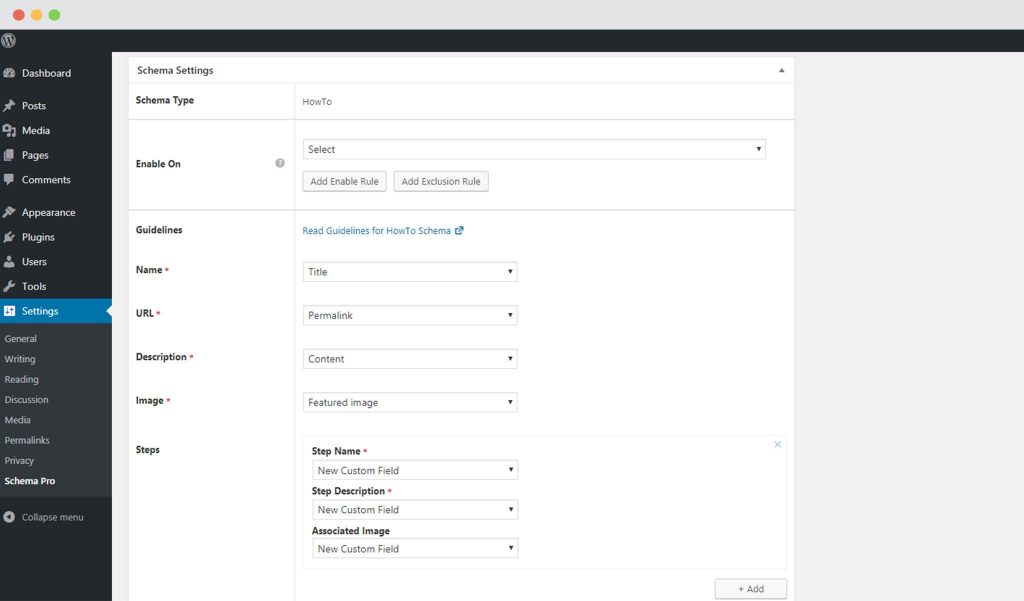
- Name: This is name you want to give this article. It can be the Title or anything you wish.
- URL: The URL where this article is published.
- Description: You can choose to what you wish to display as a description of the article.
- Image: Pick an image you think should be displayed in the rich snippet.
- Steps: You can add multiple steps with the name, description and image for each.
Not sure how you can map these fields? You can refer to this article that gives you a clear picture of the fields you see in the drop down menu.
5. Publish the schema!
6. Test your schema markup to see that its set well. Testing can be done with just a single click. Here is an article that will show you how you can test your schema.
You are all set to see your HowTo articles attracting readers through search engine results!
We don't respond to the article feedback, we use it to improve our support content.